How to Unzip a Password Protected Zip File in Windows
ZIP is the file with the .zip suffix. ZIP file is the file whose contents are being compressed for storage. To keep our data secured from others, we put passwords into our different types of files and folders, such as ZIP files, RAR files, etc. But, when you want to access that file and forgot the password, you feel annoyed.
To help you out, here we have elaborated on how to open password protected zip file without password. To unzip password protected zip file, you don't have to pass complicated processes, but it is just a simple process. And by completing the simple process, you can easily open a password protected zip file.
Methods to Open Password Protected ZIP File:
There are three different methods through which you can easily unzip password-protected zip file. With the proper implementation of any of these three methods, you can access your ZIP file. Here are those three methods:
Method 1. Open Password Protected ZIP File Online
The first method of resetting ZIP file password is through the help of an online tool. There are numbers of websites that can help you to recover the ZIP file password at no cost. Here, we are going to discuss a specific online tool for it. Let's get into details:
STEP 1: First of all, go to https://unzip-online.com/en. This is the tool that is going to help to recover the file's password.
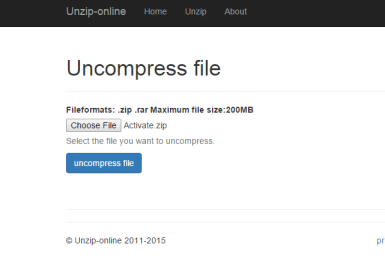
STEP 2: Once you have opened this website, click on "Choose File." After that, it will provide you with the option to select a password-protected ZIP file from your computer. Here, you need to select the ZIP file from which you want to recover the password.
STEP 3: Then, click on "uncompress file." This website will upload this file into their server, and it will re-convert it into a ZIP format by destroying the existing password of the original ZIP file.
STEP 4: Once the process will be completed, it will provide you with a download option. Now, you can download your ZIP file, and you can access it without any password.
Note: Using such online tools to open the password protected ZIP file might not always be right. These tools are OK if you are not uploading any sensitive business or private files into it. If your ZIP file contains sensitive information, then it is not recommended to go with this online tool.
Instead, you can go with the best and safest method, i.e., recovering through iSunshare ZIP Password Genius. Hence, this is the reason why normally, we don't recommend resetting ZIP password through untrusted online tools.
Method 2. Open Password Protected ZIP File with iSunshare ZIP Password Genius (Recommended Method)
You can open password-protected ZIP file through iSunshare ZIP Password Genius, one of the best and highly recommended ZIP Password Cracker because it is safe, secure, & easy to implement.
Get iSunshare ZIP Password Genius
STEP 1: To getting started with this method, first, you need to download the trial version or pay for the full version. There you will also find two versions, a standard version and a professional version.
Through the standard version, you can open password protected ZIP files on your PC. While through the professional version, you can unzip password-protected ZIP file fast in a LAN. You can download ZIP password genius from the official website of iSunshare.
STEP 2: After you have downloaded iSunshare ZIP Password Genius, the next thing you need to do is to install it on your computer. After it gets installed, lastly, click on the "Finish" button to run iSunshare ZIP Password Genius.

STEP 3: Run the ZIP Password Genius and add a password-protected ZIP file to it. Click on "Open" to browse the computer, and now, select the ZIP file to import it into ZIP Password Genius.
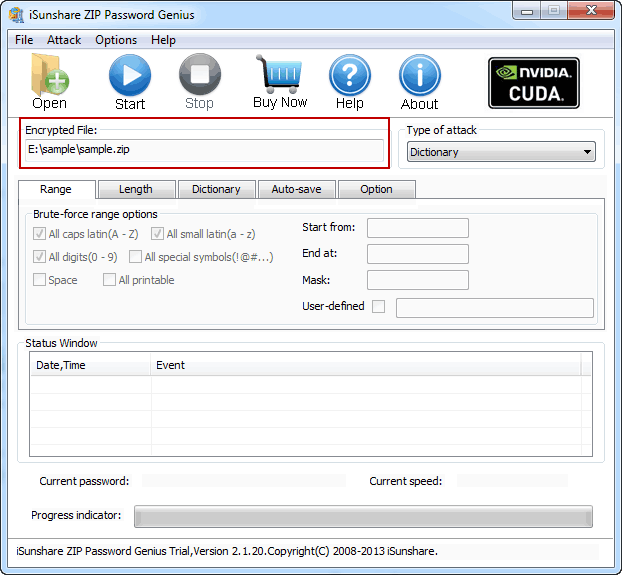
STEP 4: Once you have uploaded your password-protected ZIP file into "Encrypted File," now you need to select an appropriate "Type of Attack," which includes four options, Brute-force, Mask, Dictionary, and Smart. Also, make password attack settings properly.
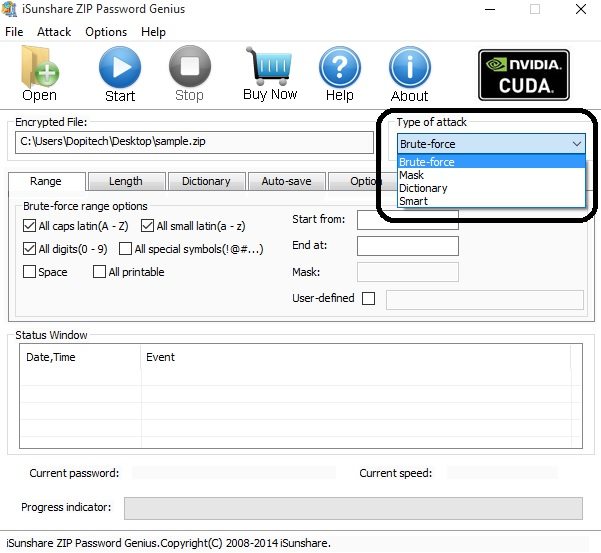
STEP 5: Now, click on the "Start" button. The process will take a few minutes, and once the process completes, a dialog box will appear with the ZIP file password.
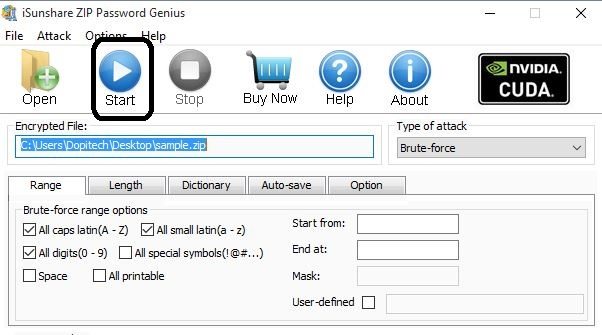
STEP 6: Now, click on the "Open" button to open the ZIP archive in WinRAR, and then click on the "Extract to" option in the WinRAR toolbar.
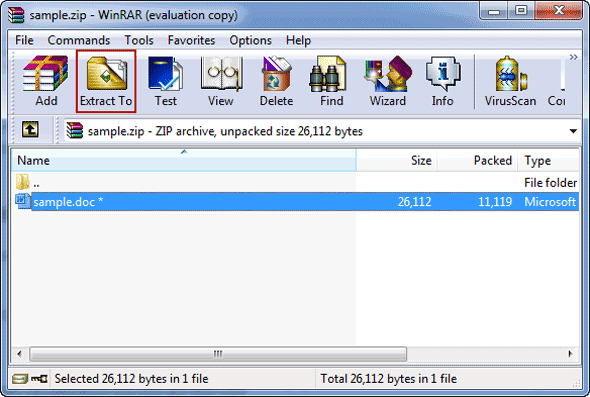
STEP 7: Select the extraction path and then. Click on the "OK" button.
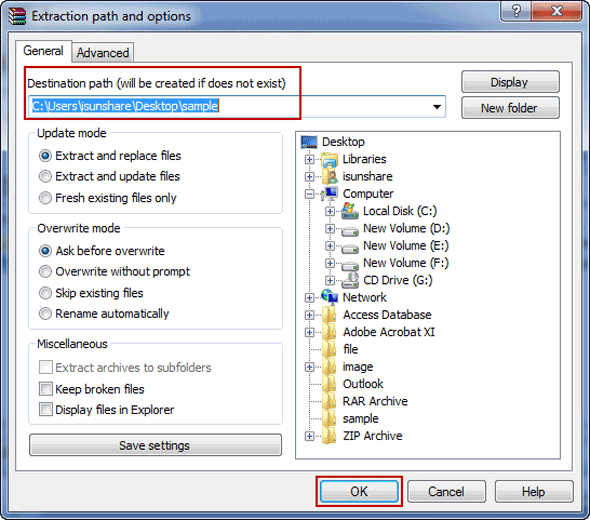
STEP 8: Copy the password you have got with ZIP Password Genius and paste it into the "Enter Password" dialog. In our case, the password we have got was "abc." Click "OK" to finally unzip your password-protected ZIP file in WinRAR.
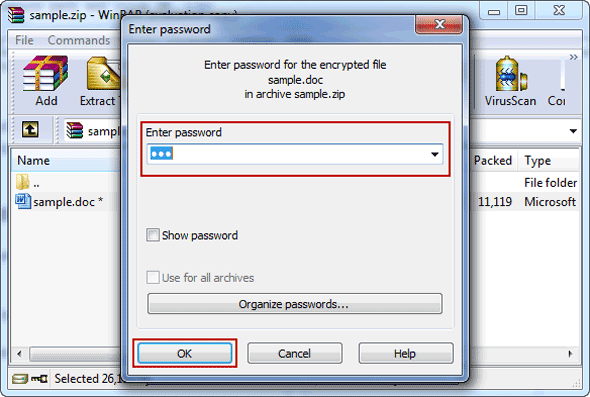
So, the above mentioned are simple steps you need to follow to open password-protected ZIP files. Resetting the ZIP file password through iSunshare ZIP Password Genius is the best, safe, secure, and easy to implement way.
Method 3. Open Password Protected ZIP file with NSIS
NSIS (Nullsoft Scriptable Install System) is another method for opening password-protected ZIP file. Now, let us understand how you can unzip password-protected zip file through this method:
STEP 1: First of all, install NSIS on your computer and then Run it.
STEP 2: After running it, you will see many options there. You need to click on the "Installer based on ZIP file" option under the "Compiler" section.

STEP 3: Once you click on the "Installer based on ZIP file" option, a new window will appear. You need to click on the "Open" button to navigate to the path of your password-protected ZIP file. Then, click on the "Browse" button, which is next to "Output EXE File," from there you can choose the path to save the EXE file that will generate. At last, click on the "Generate" button to initiate the process.
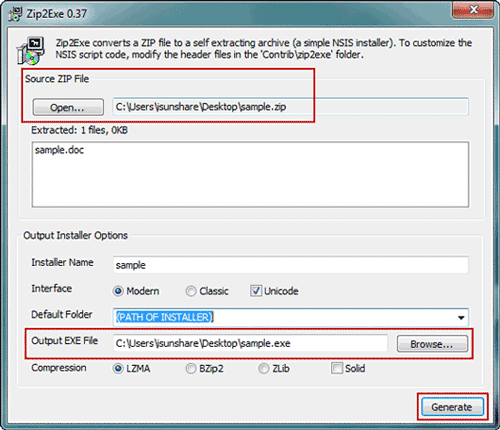
STEP 4: After the process gets completed and the EXE file gets generated, close the "ZIP2EXE" dialog box.
STEP 5: Double click on the generated EXE file and click on the "Install" button to install it on your computer.
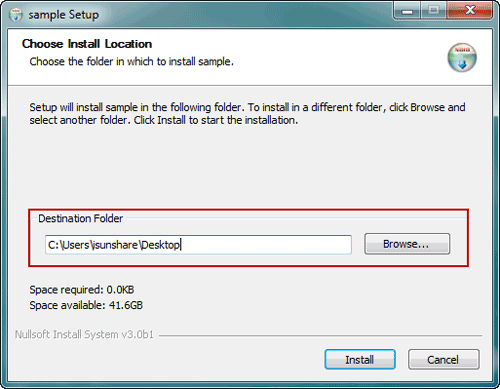
STEP 6: At last, once the installation gets completed, the password-protected ZIP file will be unlocked automatically. Now you can open the password-protected ZIP file without any password.
However, this method might not work precisely, and sometimes it cannot open the password-protected ZIP file. Many times, you might also face that you cannot get contents from the ZIP file after opening it through the NSIS method. Hence, there will be no guarantee of getting your ZIP file unzipped through this method.
Conclusion:
So, here we have seen three different methods of opening a password-protected ZIP file. Instead of choosing an unreliable method, it is always better to implement the right method at once. In the first method, you will have a risk of your file's information. If your file contains sensitive business or private information, it is not advisable to use such online tools.
The second method is effective, secure, and easy to implement. We always recommend users to go with this method. Through the last method, you cannot always get your ZIP file's contents. Sometimes, the unzipped files may be empty.
Get iSunshare ZIP Password Genius
How to Unzip a Password Protected Zip File in Windows
Source: https://www.wincope.com/open-password-protected-zip-file-without-password.html
0 Response to "How to Unzip a Password Protected Zip File in Windows"
Post a Comment